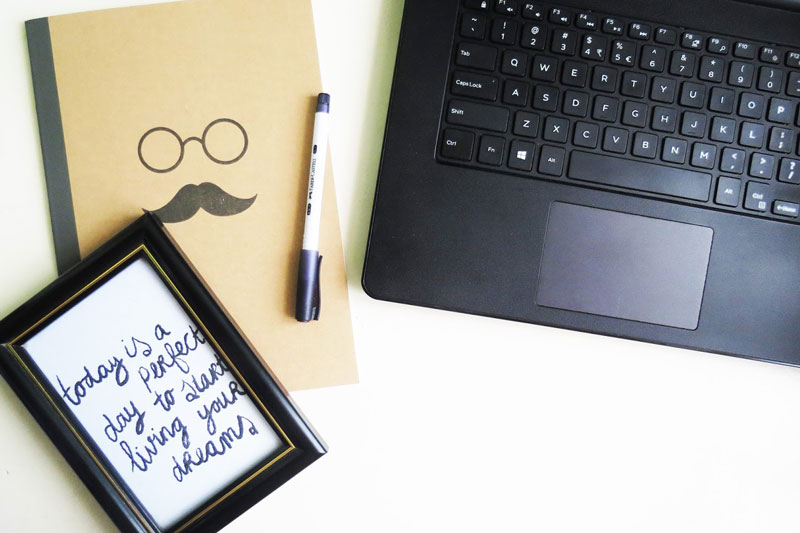
In my case, desktop is very helpful to me. This is where I can easily save the files that I need in the near future. And because of constantly using it, there will be a time that our desktop was nearly full or already full.
I often experience my desktop to be filled of unnecessary stuffs, as in no space left. After I read a blog about 'organizing her laptop files', she reminds me to also organize mine. At first, I didn't think of blogging this. (That's why you can see the picture below that it was not that full but it was really messy.) Because I know, all of us have different ways of fixing our laptop. So while fixing mine, and before I finished it, I thought that maybe, I should do some blog about it.
So here's what my desktop looks like after organizing some stuffs and BEFORE I completely organize it.
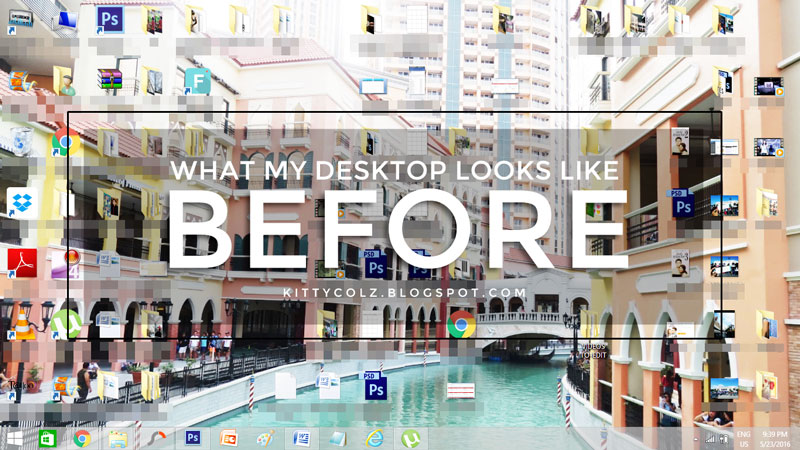
Let us now proceed to the step by step organizing laptop files. I am going to share to you my own way on how I organize my laptop. This is only based on me and not to an expertise.
STEP 1: Clean your Desktop
If your desktop is full of files, photos, and other stuffs out of folder/s,
- Put them all to their designated folder. Make folder if only necessary.
- If you have too much folder on your desktop, try to regroup it. Think on how you can make them few.
It will help your desktop looks clean. Having a pleasant desktop will stress you free from work you're and will be doing.
STEP 2: Pin all the softwares you always use
After cleaning your desktop, pin all the software/s you commonly use. This will help you to click easily the software/s you want to use. It's up to you how you'll arrange them from greatest to least. For me, I commonly use 9 softwares. Though I am not using it everyday, but they're really important to me. Meet all the softwares I commonly use:
- Globe Tattoo Broadband: I usually use it when I am away from home. Especially the school year start, I will use it always.
- Torrent: I usually use this everyday. Because everyday, I always download new movies, TV series and so on.
- Google Chrome: This is the software what I use in exploring internet.
- Photoshop: I always. always. always. use this. This is my favorite editor software :)
- Photoscape: I really love this editor software too. Because it's friendly-user.
- Filmora: A video editor software I love to use.
- Microsoft Office Word: An old version, hehe. Because it's not big deal to me if it's the latest version or not. The important is I can use it.
- File Explorer: I also pinned this stuff, because I usually use this when I am looking for some files inside my computer.
- And a Paint: Hehe, this is very important to me because I usually use print screen.

STEP 3: Apply the "3R"
I strictly recommend you applying this for you to see the real organized and pleasant laptop files.
- RENAME PRECISELY ALL YOUR FOLDERS & FILES IN YOUR LAPTOP. I name them based on the events and dates. Because in that way, I can easily track the files I need someday.
- REGROUP ALL THE FILES & FOLDERS TO IT'S DESIGNATED FOLDERS. Of cousrse, there will be subfolders, but it's alright. Just put it to it's specific folder so you'll not get crazy looking for it.
- REMOVE ALL THE UNNECESSARY FILES IN YOUR LAPTOP. As in like delete it. While renaming and grouping your remaining files, do this together so it will maximize your time. For photos, delete all the blurred ones & not good shots. For files, delete all the files that are not. not. not. needed anymore.
TIP: After deleting all the unnecessary files in your laptop, now delete all the files in your recycle folder. If you don't know, let me tell you now that all your files in your recycle folder eat your free storage. So better delete it to maximize your remaining free storage
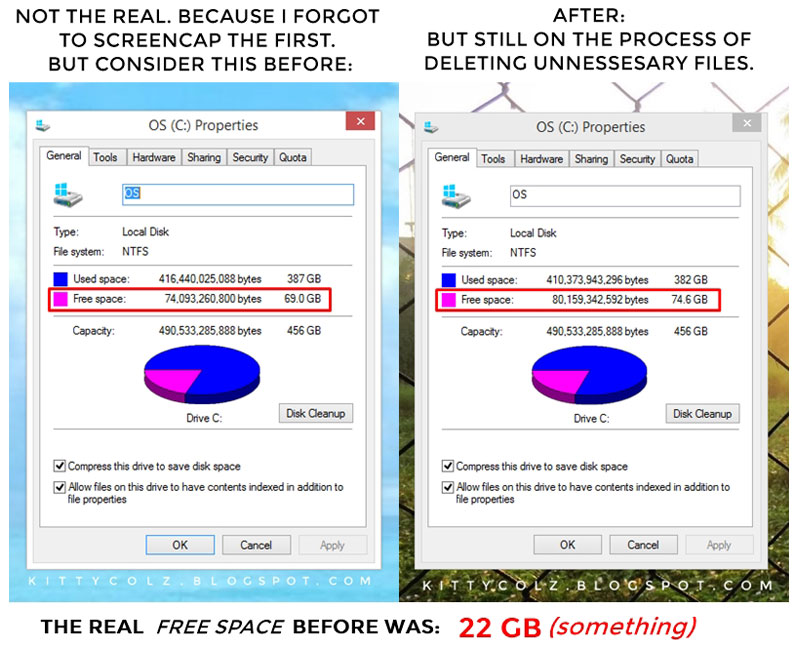
STEP 4: Apply Fancy Folders
After cleaning all your stuffs inside your your computer, it's now your time to design all the folders you want. I find this step really amazing! This will help you to easily find the folder you need. I bet you will also feel the excitement I felt the first time I try this thing.
TIP: If you can, please do assign each of your main folder a folder icon differently. It's easier to identify the name of the folder through it's assigned folder icon. Trust me... this time.
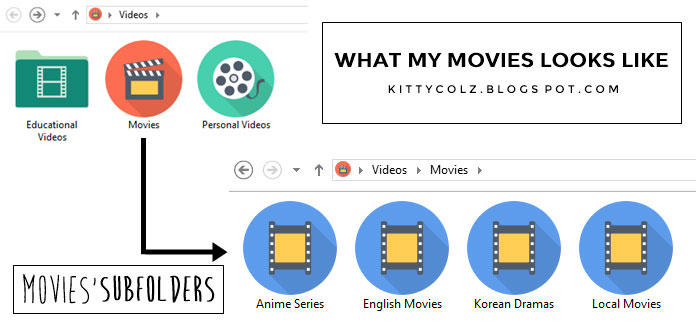
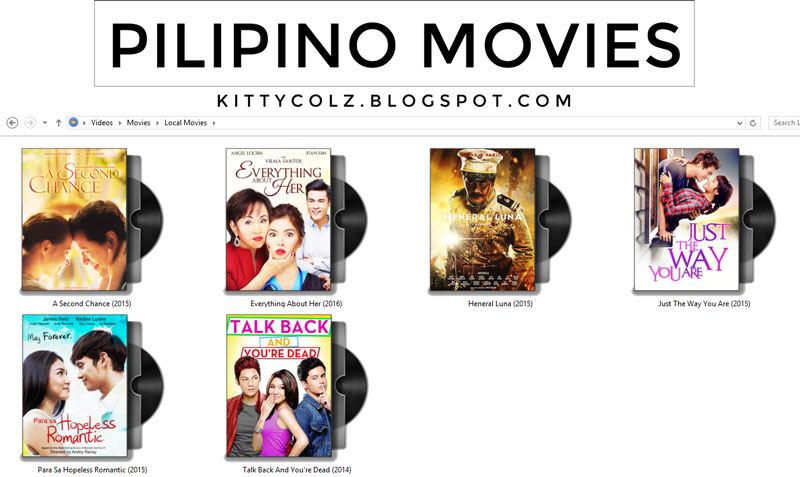
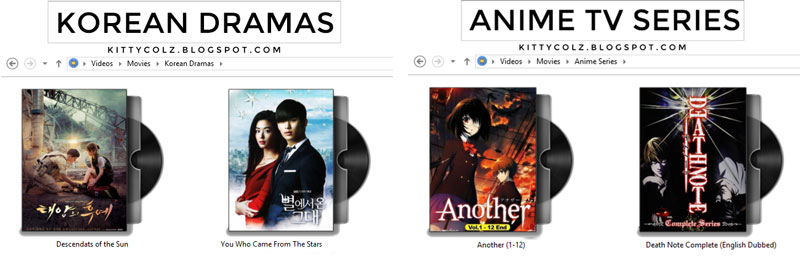
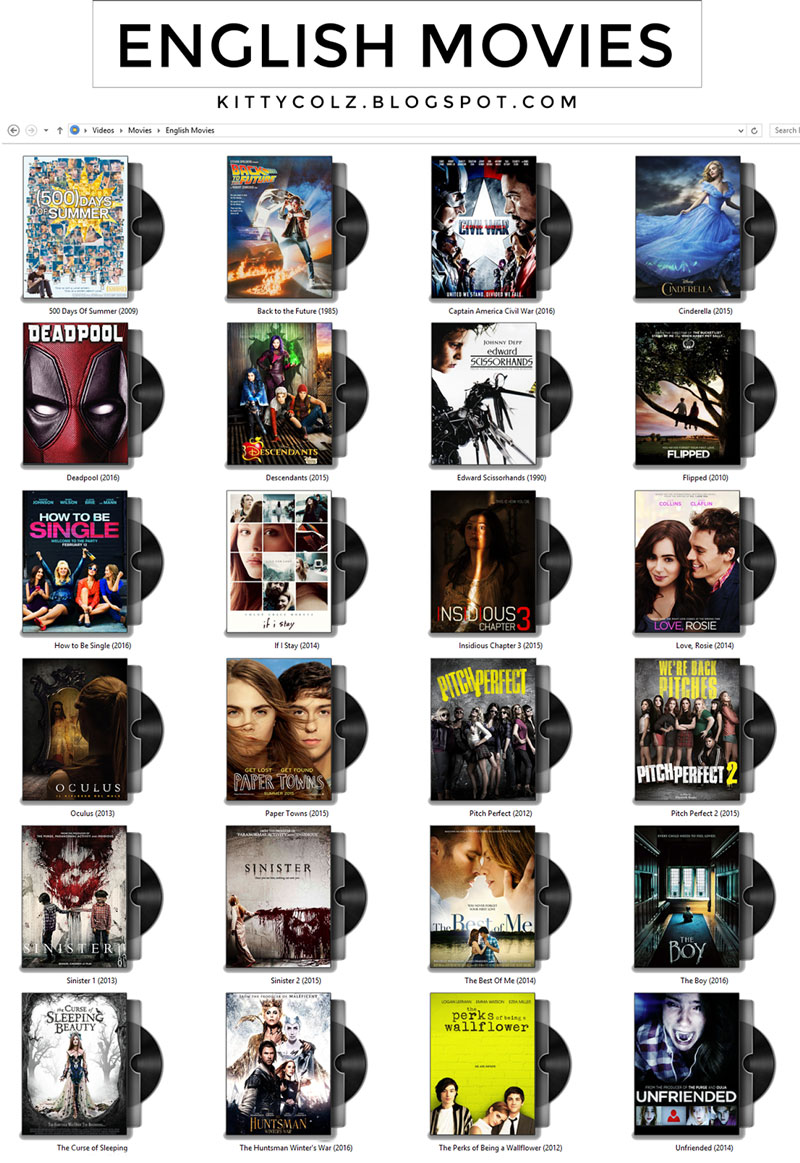
If you were wondering where I download these fancy folder icons I used?
- All of these cute folder icons I used are from Icon Archive. Click here to proceed to their site.
- But I know there's also free cute folders icons in DeviantArt that you could also use.
- I ALSO LEARNED HOW TO MAKE MY OWN FOLDER ICON. Yup! You're reading it right. I created these all MOVIE DISK FOLDER ICONS. If you want to them also, you can download it through here. I made my own folder icons because I can't find the movie folder icons I need. Hehe. But anyways, it really looks cool. I swear. (PS. Please if you're going to use all or even some of my movie folder icons, and you're going to blog about it, properly give credits, DO NOT. DO NOT. distribute them in your blog. Add link that will go to this blog :))
How to apply fancy folders/folder icons?
- Right click the folder you want to customize.
- Then click "Properties" that was place at the very last of it.
- There something will pop-up, so click the "customize" in its menu bar.
- Now, at the lowest part, you can find "Change Icon". Click that.
- Click "Browse" and look where you save the folder icon.
- Last, click "OK" and "APPLY" afterwards.
Note: That's it! If you can't see it, refresh it. And if it's still not changing, try it again. :) You should place all your folder icons according where you will not move it in the future. Get it? Because after applying these fancy folders, and you move even one of your folder icon somewhere, your fancy folder you applied to your folder will automatically disappear.
STEP 5: Try to Maintain Organized
Though it's really hard to maintain, but if you don't want to waste all your effort in organizing your laptop files, you should try to apply this.
So that's it! I hope this will help you. Especially the folder icons I created :) Honestly, this took me two days before I completely organized my laptop. So here's what my desktop looks like after. It was pretty neat and clean now. But I know, this will not took so long. What I am saying was, if I didn't maintain being organize, I'll experience again the fully loaded desktop. But I will try as much as I can to maintain being organize. :) Have a great day everyone!
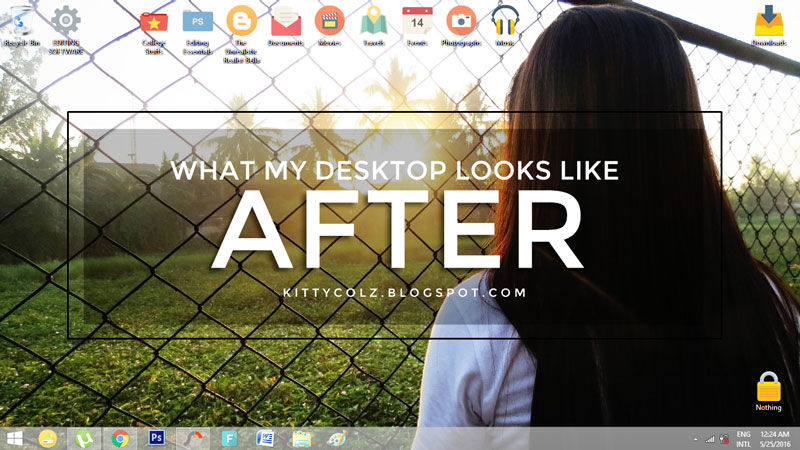
Like this post? Need it for later? Pin it!


To travel and wander... where to next? Plan your next destination!
New to a place? Have no idea what transportation to take? Where to buy tickets? 12Go offer booking services for all kinds of public transportation worldwide. You can now book flights, transfers, taxis, trains, buses and ferries anywhere you are!
To compare airlines, dates and prices all in one place, you can use Skyscanner. You can also book in advance on Klook for train tickets, rent a car and airport transfers; or book your flights, hotels, trains, cars and tours all-in-one with Trip.com.
Discover and experience all amazing things to do on your trip!
My family and I usually do DIY travels outside our country. This made it much hassle-free, fun and exciting, and it was all thanks to GetYourGuide and Klook for being our travel companion.
Klook and GetYourGuide have a lot of great activities you can include on your travel plan at exclusive prices! You can also book transfers, rent a car, buy train tickets, WiFi and Sim Card all in advance; or save up to 50% on combined prices for admission to must-see attractions with CityPASS!
Get up to 80% off hotel deals for your travel accommodation!
We always book our travel accommodation in Agoda or Airbnb because they are very easy to use and has a lot of options to choose. They have guesthouses, hotels, resorts, hostels and more at affordable prices with high-quality services.
If you are looking for your next travel accommodation, Agoda have more than 2M listed properties worldwide. Search here your next destination and get up to 80% off exclusive discounts on selected hotels for your next accomodation.
You can also book your stay and find the best deals at Hotels.com; or use the promo code: STAYMORE7 to get 42% off sitewide on OYO Hotels! Valid until December 31, 2020 only.
Don't forget to travel with travel insurance!
Travel insurance is your protection against illness, injury, accidents, thefts, travel delays and more. So, if you are planning to travel make sure sure to get one! I've been using SafetyWing —the world's first insurance for digital nomads, for a while now and it's incredibly easy and affordable.
You can get insured for as low as $9 per week starting today to get covered wherever you go and get access to a qualified global network of hospitals and doctors for the fortuitous events!
New to a place? Have no idea what transportation to take? Where to buy tickets? 12Go offer booking services for all kinds of public transportation worldwide. You can now book flights, transfers, taxis, trains, buses and ferries anywhere you are!
To compare airlines, dates and prices all in one place, you can use Skyscanner. You can also book in advance on Klook for train tickets, rent a car and airport transfers; or book your flights, hotels, trains, cars and tours all-in-one with Trip.com.
Discover and experience all amazing things to do on your trip!
My family and I usually do DIY travels outside our country. This made it much hassle-free, fun and exciting, and it was all thanks to GetYourGuide and Klook for being our travel companion.
Klook and GetYourGuide have a lot of great activities you can include on your travel plan at exclusive prices! You can also book transfers, rent a car, buy train tickets, WiFi and Sim Card all in advance; or save up to 50% on combined prices for admission to must-see attractions with CityPASS!
Get up to 80% off hotel deals for your travel accommodation!
We always book our travel accommodation in Agoda or Airbnb because they are very easy to use and has a lot of options to choose. They have guesthouses, hotels, resorts, hostels and more at affordable prices with high-quality services.
If you are looking for your next travel accommodation, Agoda have more than 2M listed properties worldwide. Search here your next destination and get up to 80% off exclusive discounts on selected hotels for your next accomodation.
You can also book your stay and find the best deals at Hotels.com; or use the promo code: STAYMORE7 to get 42% off sitewide on OYO Hotels! Valid until December 31, 2020 only.
Don't forget to travel with travel insurance!
Travel insurance is your protection against illness, injury, accidents, thefts, travel delays and more. So, if you are planning to travel make sure sure to get one! I've been using SafetyWing —the world's first insurance for digital nomads, for a while now and it's incredibly easy and affordable.
You can get insured for as low as $9 per week starting today to get covered wherever you go and get access to a qualified global network of hospitals and doctors for the fortuitous events!
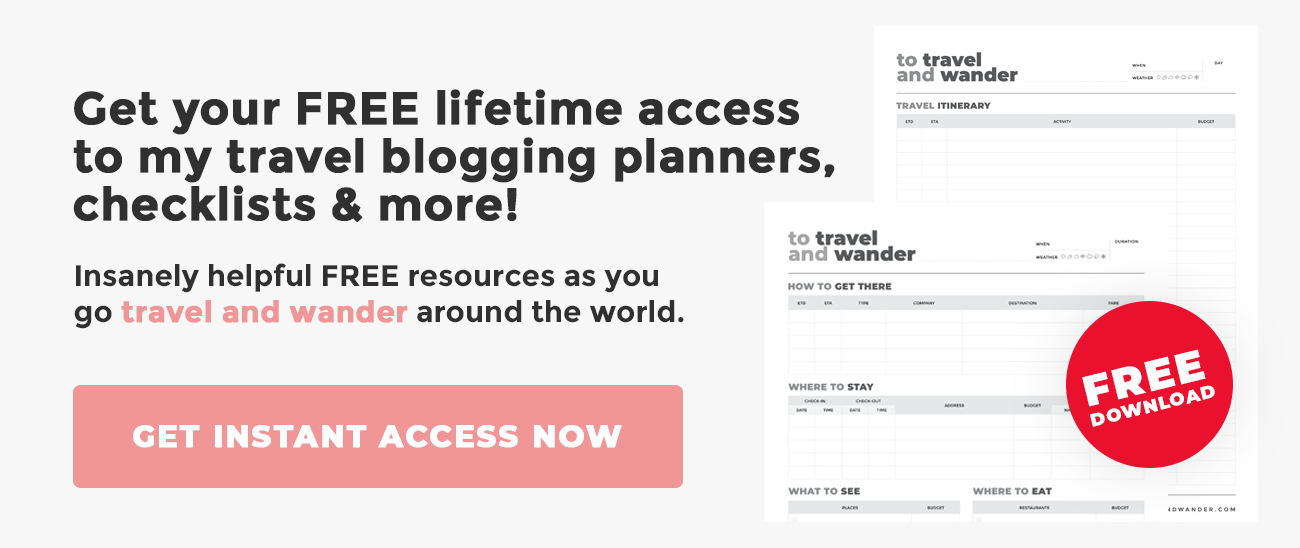
Disclosure: This post may contain affiliate links and ads. Read my full disclosure policy here.



















6 comments
My desktop used to be a mess specially in uni with all the projects but now everything goes in 2 folders; work and personal and then into subfolders. Great tips!
ReplyDeleteXoXo,
Tamara - LoveofMode.com
Glad for you, Tamara. Thanks for stopping by.
DeleteThis is such a great guide! I always keep my desktop and files organized but I never knew about the fancy folders/icons thing! Perhaps I'll give it a try one day :)
ReplyDelete♥ Arraday
Yes, you should give it a try someday. Thank you, Nana :)
DeleteThank you for sharing this. I am desperately trying to organize my files on my laptop because everything is just so messy, like the way I handle life lol
ReplyDeletexo, Danica
http://danicarama.com/
thank you for this helpful post
ReplyDelete